
We know that sometimes inconveniences can arise. Therefore, we have created this step-by-step guide to solve error 004 as quickly as possible. You just have to follow the steps mentioned, we have included images to facilitate solving the problem.
Check the connection of Jaltest Link with the control unit: the correct cable must be used, the power supply for both the control unit and the device must be sufficient, and check that the communication lines and wires on the diagnosis socket are not damaged… Also, verify that the selected system matches the one installed on the vehicle.
Take into account that not all the control units get power while the engine is stopped. In that case, try to connect with the engine running.
*It’s common in generators to have a way to put the engine in service mode. This procedure depends on the generator brand, try identify the correct process for setting the engine to this mode. This way Jaltest could connect with the engine stopped.
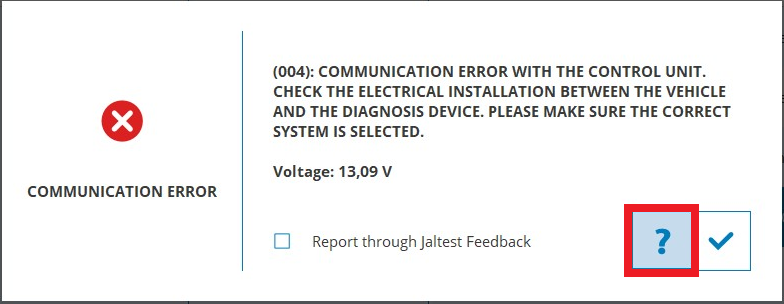
Please, check the additional information provided by clicking on the question mark icon on the error message as shown in the picture.
If the problem persists, contact customer support at (305) 960-7651 or email us at customersupport@jaltest.com.
After you have followed all the steps in this guide, the issue should be fixed and you are ready to continue using Jaltest.
Remember that to access certain technical support functions a Jaltest ATS license is required.

Disconnect Jaltest Link and connect it again. If the problem continues, restart Jaltest.
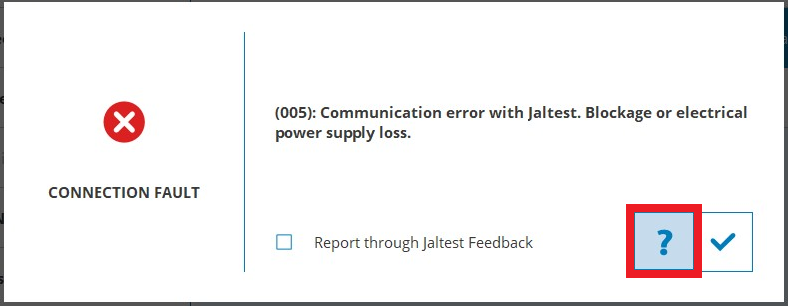
Please, check the additional information provided by clicking on the question mark icon on the error message as shown in the picture.
If the problem persists, contact customer support at (305) 960-7651 or email us at customersupport@jaltest.com.

Disconnect Jaltest Link and connect it again. If the problem continues, restart Jaltest.
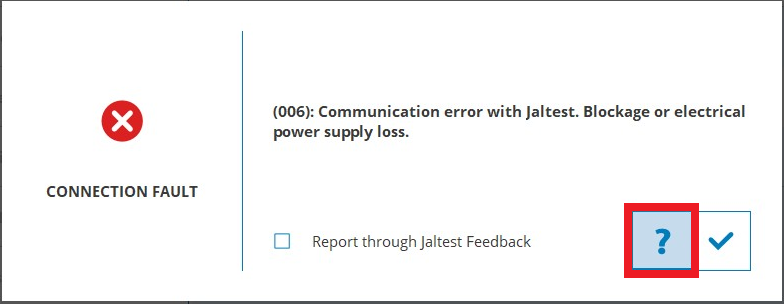
Please, check the additional information provided by clicking on the question mark icon on the error message as shown in the picture.
If the problem persists, contact customer support at (305) 960-7651 or email us at customersupport@jaltest.com.

Check the USB or Bluetooth connection with the PC, as well as the communication channel selected in Jaltest. This configuration is available in the “Jaltest Link” option of the main configuration menu. If the problem continues, restart the computer and try again.
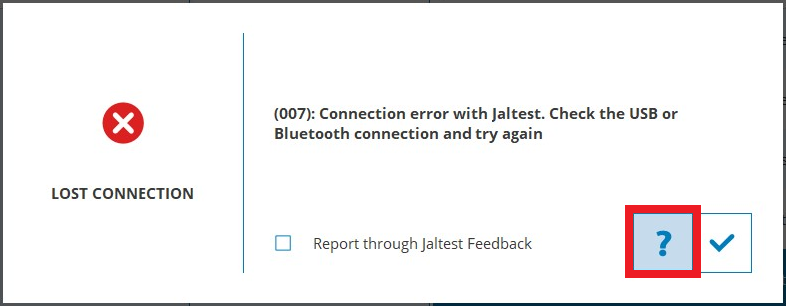
Please, check the additional information provided by clicking on the question mark icon on the error message as shown in the picture.
If the problem persists, contact customer support at (305) 960-7651 or email us at customersupport@jaltest.com.

We know that sometimes inconveniences can arise. Therefore, we have created this step-by-step guide to solve error 016 as quickly as possible. You just have to follow the steps mentioned, we have included images to facilitate solving the problem.
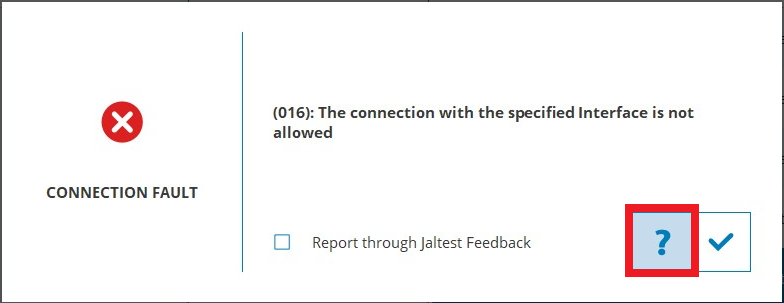
Please, check the additional information provided by clicking on the question mark icon on the error message as shown in the picture.
You can click on the "Days of License" icon in Jaltest software as shown in the picture below and check that the device serial number that appears on the screen matches the device serial number that you have tried to connect with.
If the serial number does not match and you want to work with the connected device, you must activate the license. Otherwise, use the diagnosis device with an operating license.
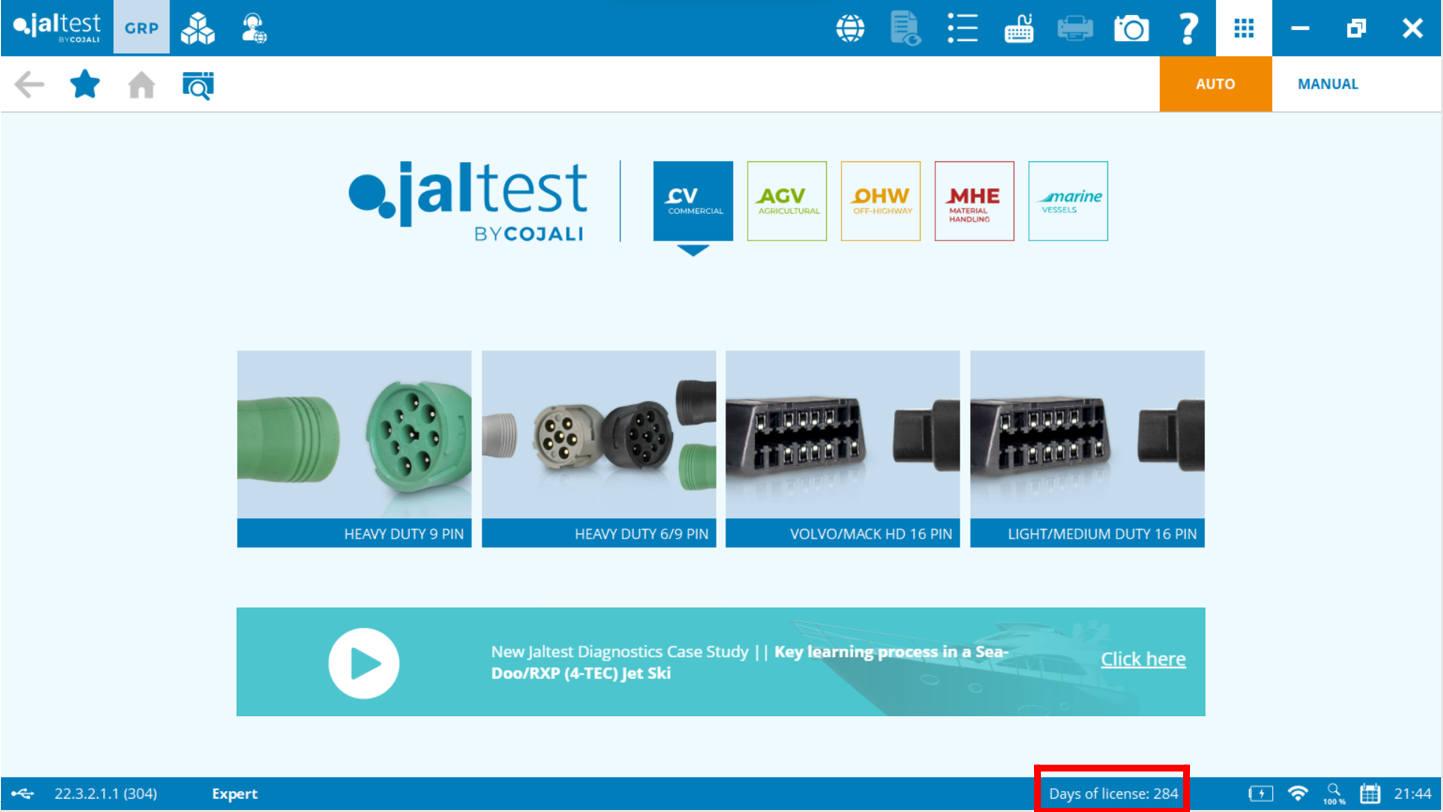
*If you recently acquired a new V9 link, we may need to transfer the license from the old unit to the new one. Our customer support may need to help you with this process. Send an email to customersupport@jaltest.com and include the new and old Jaltest serial numbers.
After you have followed all the steps in this guide, the issue should be fixed and you are ready to continue using Jaltest.
Remember that to access certain technical support functions a Jaltest ATS license is required.

In these cases, the user must turn the system off and on (this is usually done by turning the ignition of the vehicle off and on). Therefore, make sure that the reset has been performed correctly and that both the diagnosis device and the system are powered again.
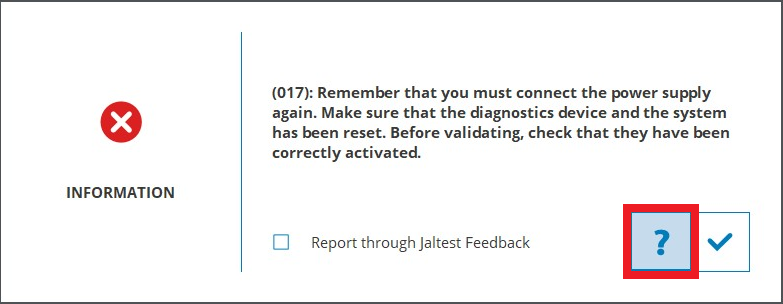
Please, check the additional information provided by clicking on the question mark icon on the error message as shown in the picture.
If the problem persists, contact customer support at (305) 960-7651 or email us at customersupport@jaltest.com.

The error 020 occurs when no communication can be established with your diagnosis device, and the technical information displayed is closed for safety reasons. Connect Jaltest Link to the PC, using the appropriate communication channel (USB or Bluetooth), and visualize the Technical Information again.
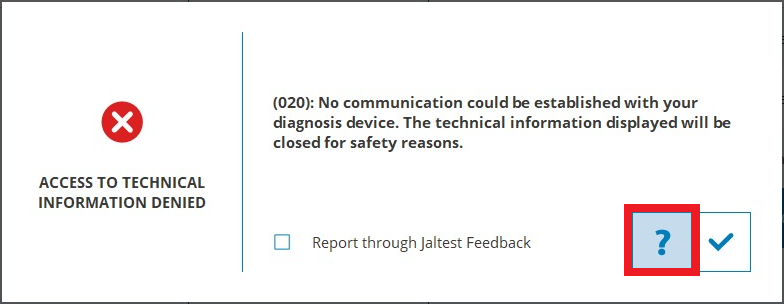
Please, check the additional information provided by clicking on the question mark icon on the error message as shown in the picture.
If the problem persists, contact customer support at (305) 960-7651 or email us at customersupport@jaltest.com.

Please, contact our customer support team at customersupport@jaltest.com or follow these indications:

For this reason, we recommend you to follow the next steps:
HOW CAN I RUN A CONNECTION TEST IN JALTEST?
If the problem persists, contact customer support at (305) 960-7651 or email us at customersupport@jaltest.com.

Please, close the program and execute it again in order to carry out the registration process correctly.
If the problem persists, contact customer support at (305) 960-7651 or email us at customersupport@jaltest.com.

If the problem persists, contact customer support at (305) 960-7651 or email us at customersupport@jaltest.com.

End the connection with the other application to be able to continue. Disconnect the device power supply and connect it again.
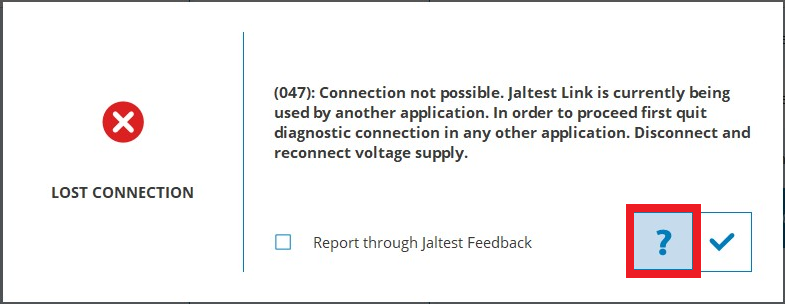
Please, check the additional information provided by clicking on the question mark icon on the error message as shown in the picture.
If the problem persists, contact customer support at (305) 960-7651 or email us at customersupport@jaltest.com.

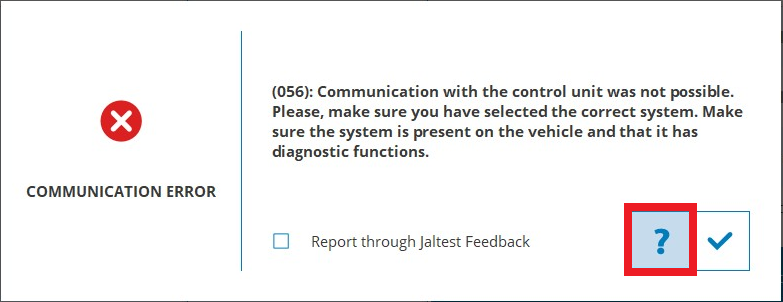
Please, check the additional information provided by clicking on the question mark icon on the error message as shown in the picture.
There are numerous scenarios and circumstances that can cause this error. Disconnect and connect the Jaltest Link again and restart Jaltest. Also, verify that the selected system matches the one installed on the vehicle, especially for 056 errors.
It is recommended to run the COMMUNICATIONS TEST that can be found in the “Jaltest Link” option of the main configuration menu. It is useful to verify CAN and SAE J1708 communications.
HOW CAN I RUN A COMMUNICATION TEST IN JALTEST?
If the problem persists, contact customer support at (305) 960-7651 or email us at customersupport@jaltest.com.

Please install the application again and, If the problem persists, we kindly request you to contact our Customer Support Team at customersupport@jaltest.com or call +1 (305) 960-7651 for further information.

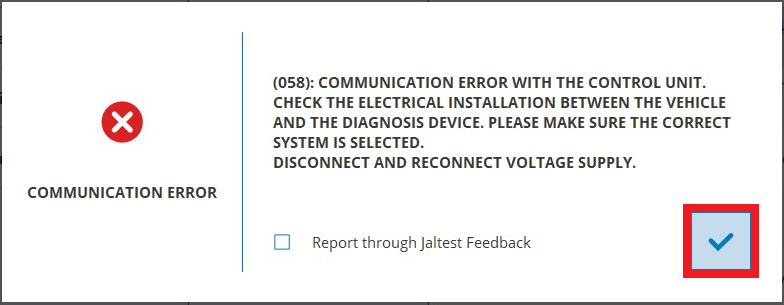
HOW CAN I RUN A COMMUNICATION TEST IN JALTEST?
If the problem persists, contact customer support at (305) 960-7651 or email us at customersupport@jaltest.com.

The errors P001, P002, P003 that refer to the Internet usually occur because there is no Internet connection in the PC where Jaltest is installed, or because of problems with the web service. We will check the service to guarantee its proper operation.
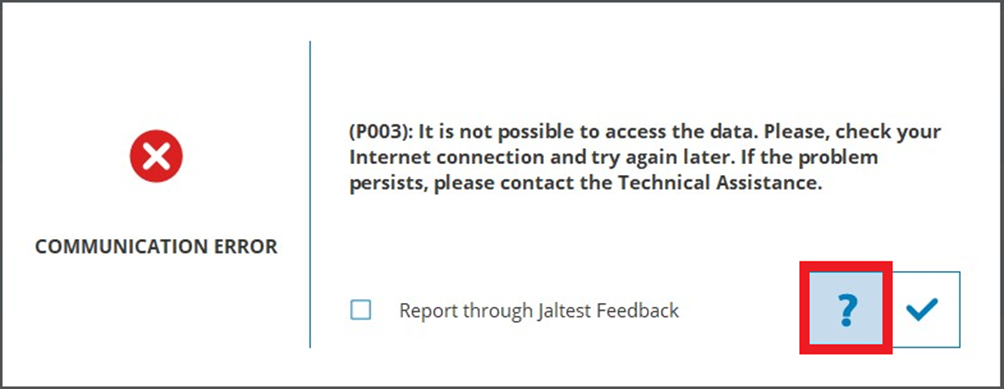
Please, check the additional information provided by clicking on the question mark icon on the error message as shown in the picture.
Verify your Internet connection and try again later. If the problem persists, we kindly ask you to request assistance through the Smart Assistance button located at the top of the Jaltest software in the Additional modules menu. Also, you can contact our Customer Support Team at customersupport@jaltest.com or call +1 305 960-7651 for further information.
