
We have created this guide so you can check all the Jaltest coverage easily, we have included images to facilitate solving the problem.
You can always visit our website to check coverage, you may also click the link below.
Once you access the website you may select the module you are interested in (Commercial Vehicles, Agricultural, Off-Highway, MHE, Marine)
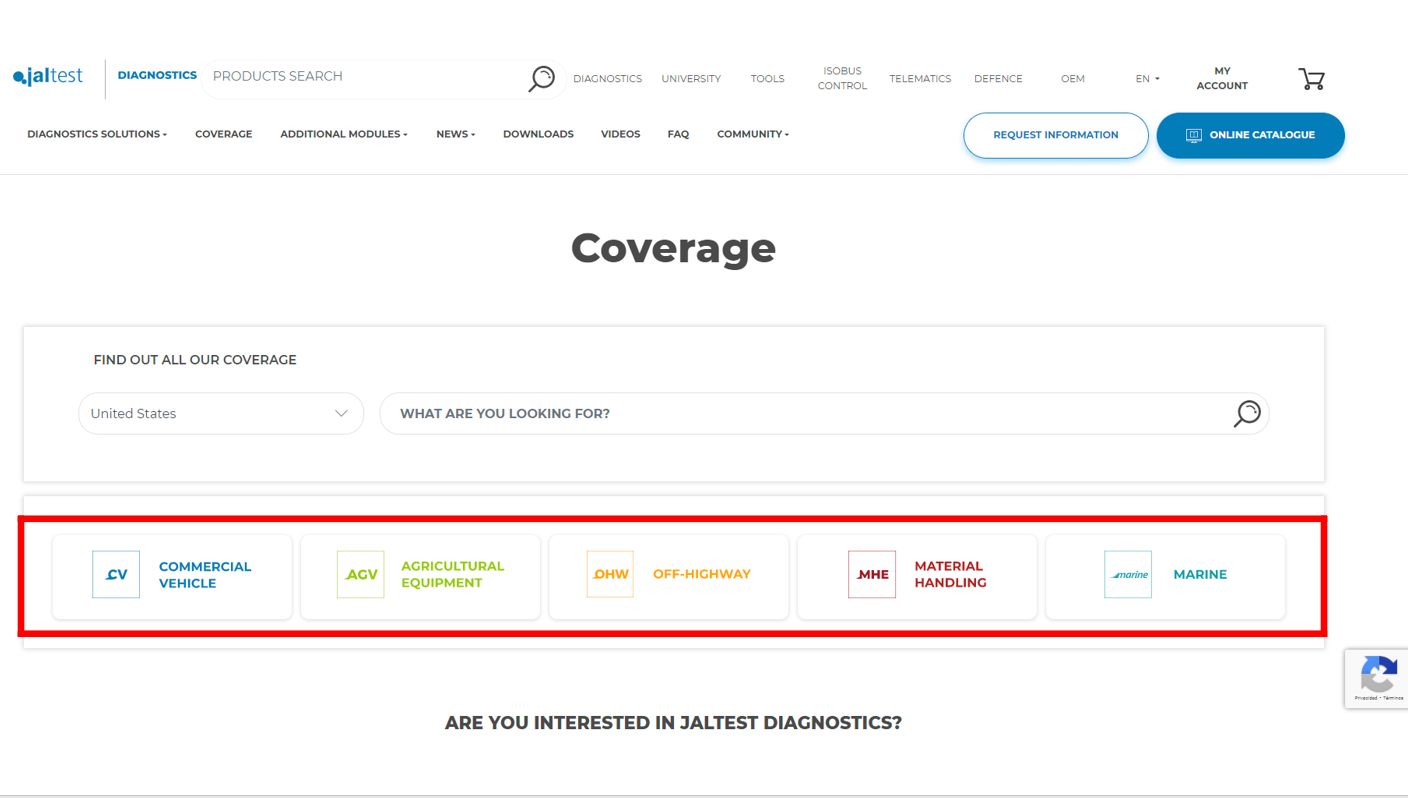
If this is not sufficient, please contact Jaltest Customer Support for more information: Phone: (305) 960-7651 – Email: customersupport@jaltest.com

You may also contact us at (305)960-7651 or email at customersupport@jaltest.com

Here you have the minimum requirements to install Jaltest software on a laptop/tablet device to have the best experience while using Jaltest Diagnostics.
Jaltest Software is fully compatible with Windows 10 & 11 (32 and 64 versions). Your computer needs the following requirements in order to operate with all functionalities.
If you still need help, you can contact our technical support team at customersupport@jaltest.com
Remember that to access certain technical support functions a Jaltest ATS license is required.

We know that sometimes inconveniences can arise. Therefore, we have created this article so you can learn more about Jaltest Commercial Vehicles.
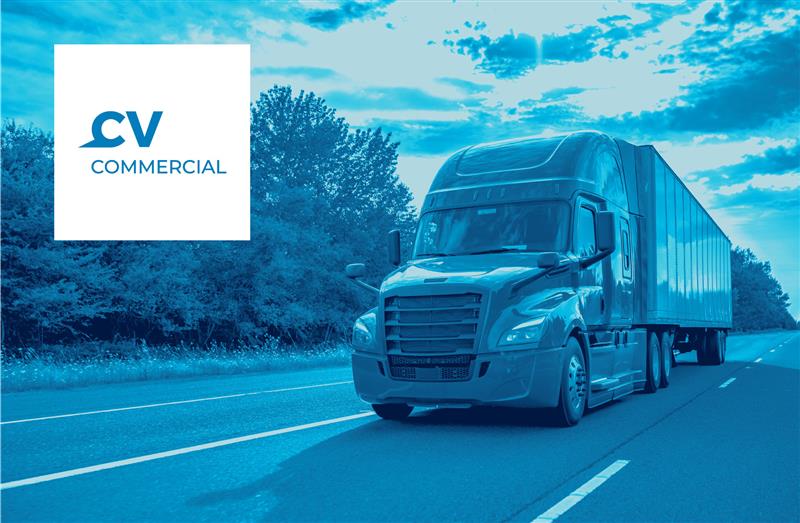
To learn more about Jaltest CV watch this video:
For more information about Jaltest CV reach out to our customer support department at the number (305) 960-7651 or email customersupport@jaltest.com.

We know that sometimes inconveniences can arise. Therefore, we have created this article so you can learn more about Jaltest Agricultural Vehicles.

To learn more about Jaltest AGV watch this video:
For more information about Jaltest AGV reach out to our customer support department at the number (305) 960-7651 or email customersupport@jaltest.com.


To learn more about Jaltest OHW watch this video:
For more information about Jaltest OHW reach out to our customer support department at the number (305) 960-7651 or email customersupport@jaltest.com.

Our diagnostics tool, Jaltest, has been recognized by FCA (Fiat Chrysler Automobiles) US as an authorized diagnostics tool for their vehicles.
For this reason, through Jaltest, you can sign up on the authorization server AutoAuth, pair your diagnostics device with your authenticated profile, and once you have gone through their requirements, insert your credentials.
Watch the video for the full step-by-step guide:

Jaltest Software offers “Jaltest INFO Online”, the industry’s leading and most complete technical encyclopedia that includes repair guides.

Watch the video to know more:
For more information, please contact your local Jaltest Distributor or Jaltest Customer Support: Phone: (305) 960-7651 – Email: customersupport@jaltest.com.

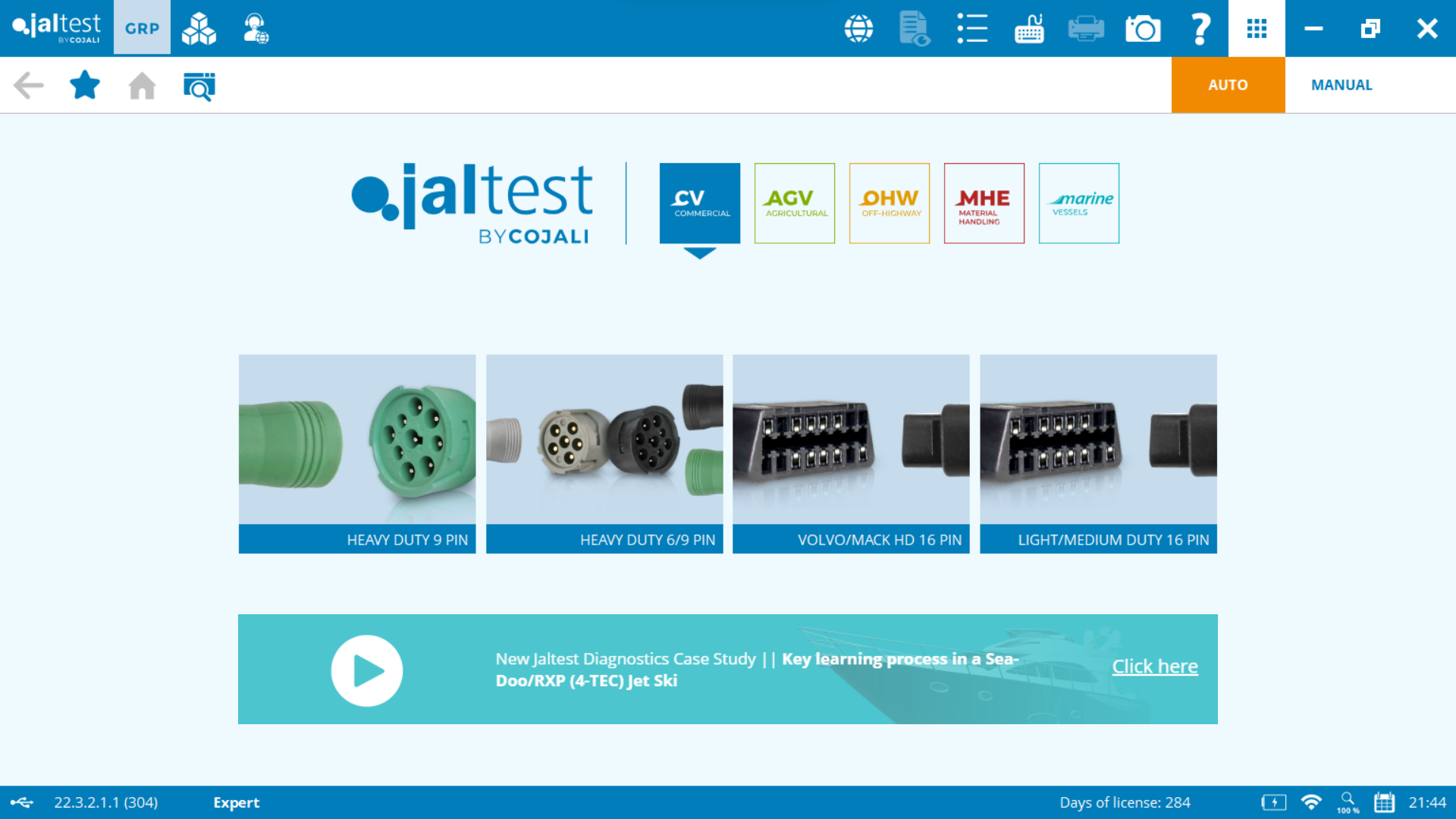
There is no need for additional tools.
The tool’s software and coverage can be upgraded at any time, regardless of the originally purchased software. You will only need to purchase the additional software, license, and connectors, depending on which module you wish to upgrade to.
If your first license is already running, we will charge you the number of remaining days of the initial license.
Contact your Jaltest distributor to hire additional licenses. You may also contact customer support at (305) 960-7651 or email at customersupport@jaltest.com for further questions.
After you have followed all the steps in this guide, the issue should be fixed and you are ready to continue using Jaltest.
Remember that to access certain technical support functions a Jaltest ATS license is required.

The default Bluetooth code is “1234”.
If you need help with setting up Bluetooth connection, check this video for help:

Yes. Jaltest Link interface is a RP1210 device that supports all OEM tools with RP1210 compatibility. Its drivers are installed automatically when Jaltest Software is installed.
You will just need to indicate that you want to use this hardware device when you use the OEM tool.

We know that sometimes inconveniences can arise. Therefore, we have created this step-by-step guide so you can identify if your license is going to expire soon. You just have to follow the steps mentioned, we have included images to facilitate solving the problem.
In the bottom right corner, there is a note with the number of days left on the license.
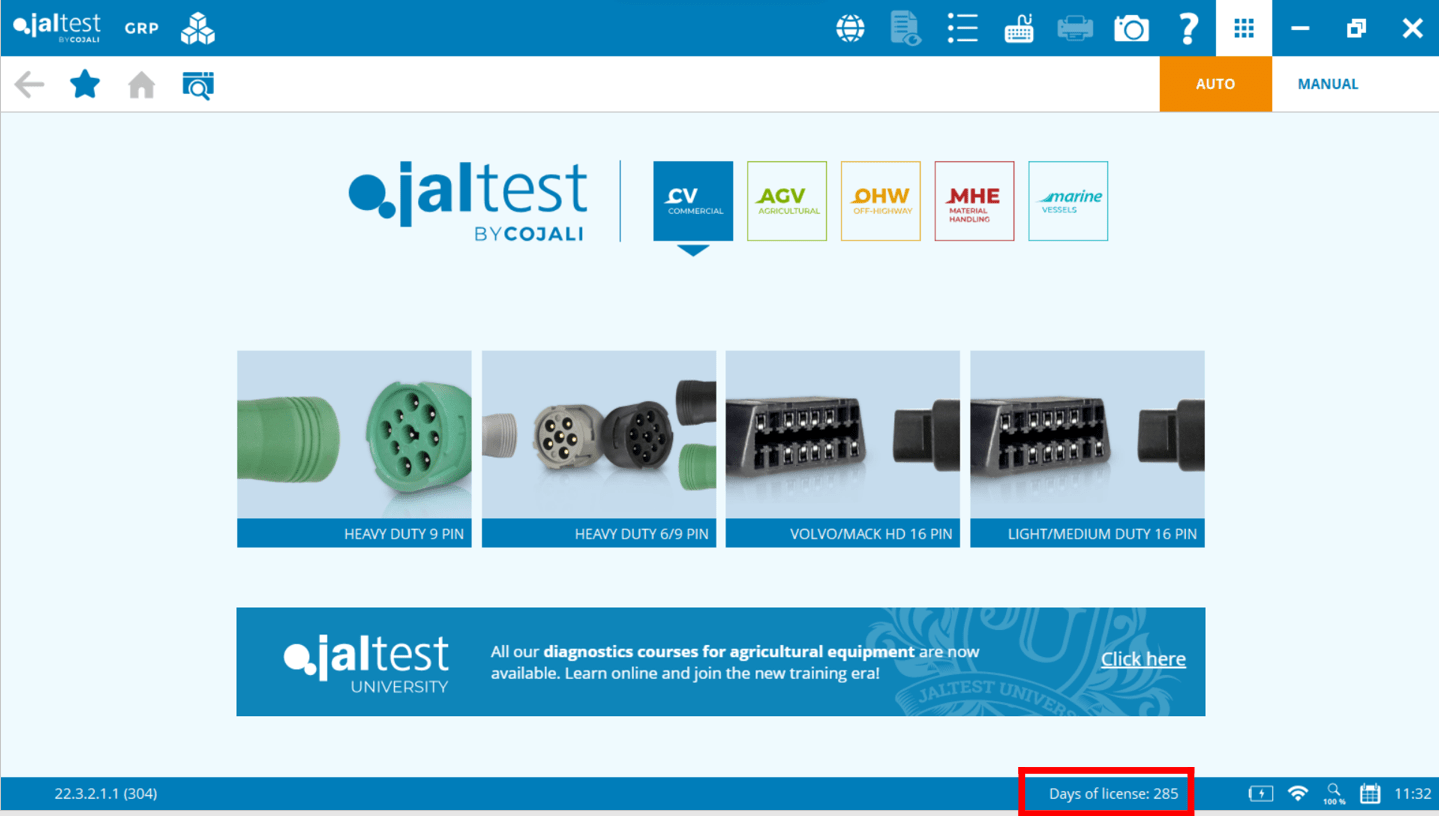
When the license is going to expire, a red icon will appear 15 days before that, letting you know that it will expire soon. In addition, a pop-up message will appear every time Jaltest Software is launched.
You can reach out to your Jaltest distributor or contact our customer support at (305) 960-7651 or email us at customersupport@jaltest.com for further information.
We have an extensive network of distributors. Check them out here.
Remember that to access certain technical support functions a Jaltest ATS license is required.

Yes, you can continue using Jaltest after your license expires, but without updates or support. Once the license expires (365 days after activation), the software will no longer receive new coverage, features, or improvements unless renewed. Keeping your license active ensures access to the latest diagnostics, vehicle coverage, and technical enhancements as the industry evolves.
For Commercial Vehicles, an active Jaltest Info license is required to maintain access to technical information, such as wiring diagrams, troubleshooting guides, and repair procedures. Additionally, technical support is only available for users with a valid, up-to-date license.

If your license is set to expire soon or has already expired, please contact your Jaltest Distributor to renew it.
You may check your license expiration date by taking a look at the bottom right corner of your Jaltest software.
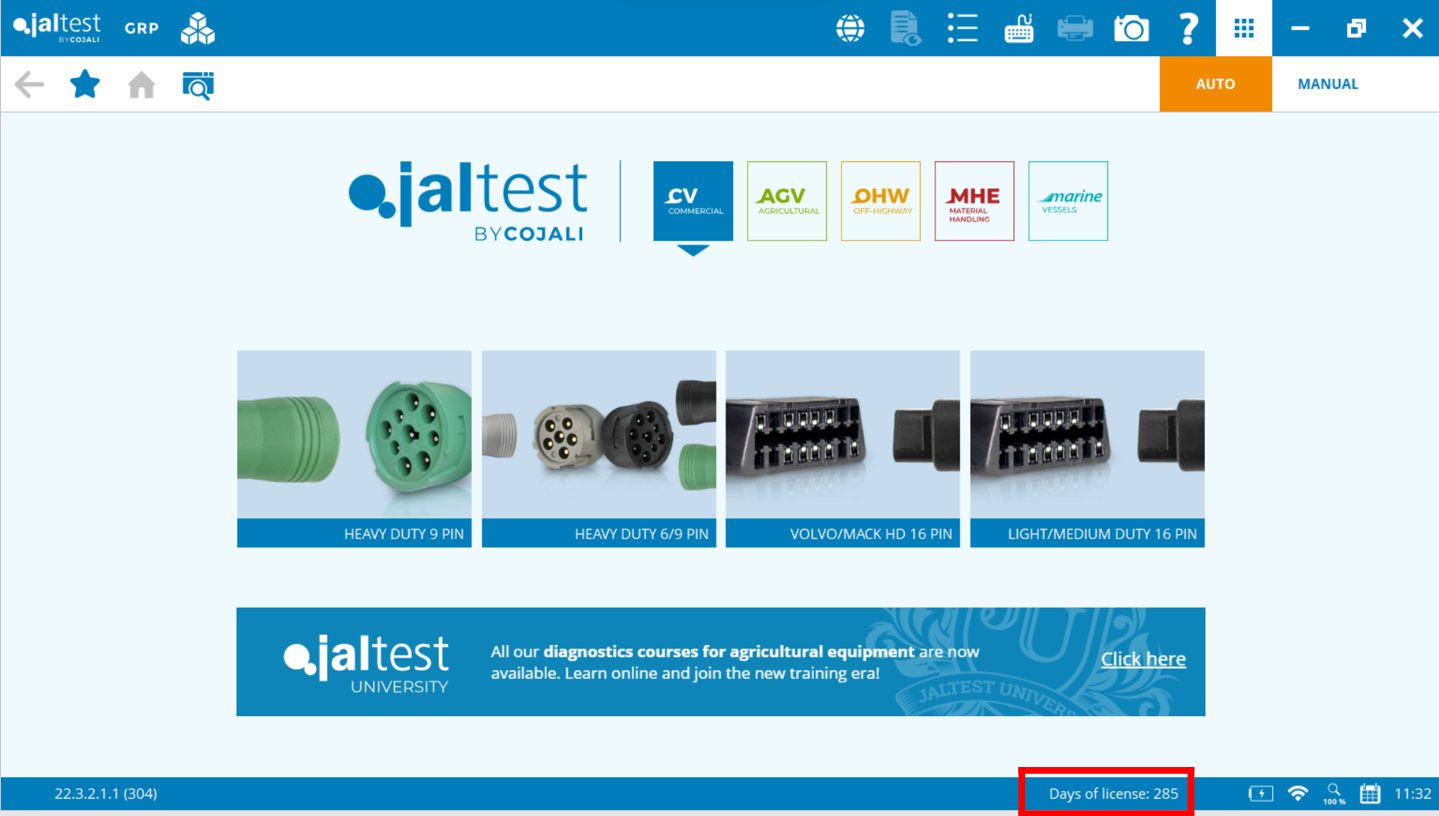
Once you have renewed your license, to re-activate it, please follow the article below for help:
APPLYING LICENSE RENEWAL/ UPGRADES IN MY JALTEST UNIT
Remember that to access certain technical support functions a Jaltest ATS license is required.

If you want to watch a video about it, click the link below.
JALTEST UNIVERSITY SETUP VIDEO
A. In order to start, you need to create your Jaltest account.
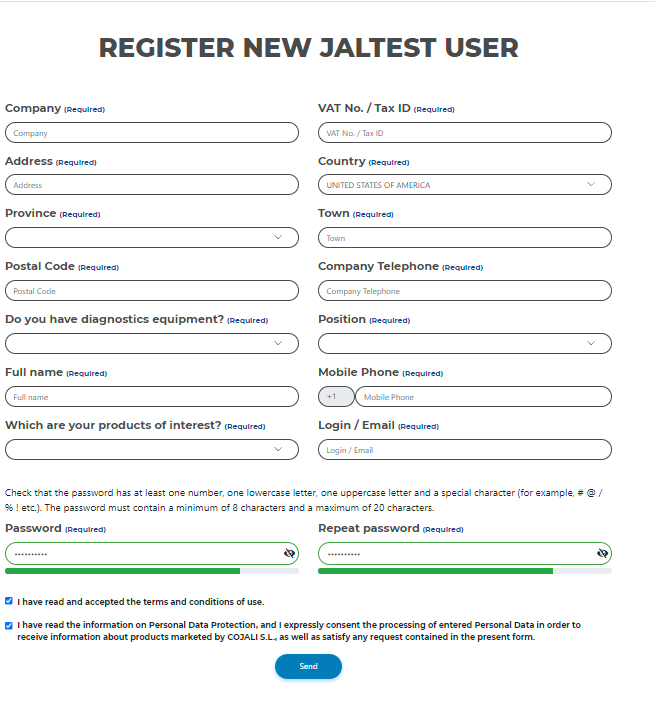
1. Sign in to your account.
2. Head over Jaltest E-Learning.
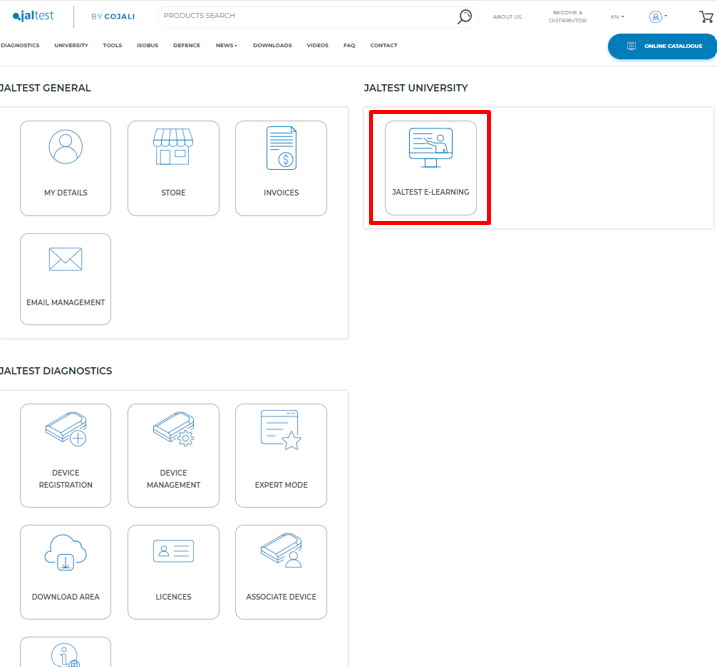
3. Download the Jaltest E-Learning set-up. Select your preferred language.
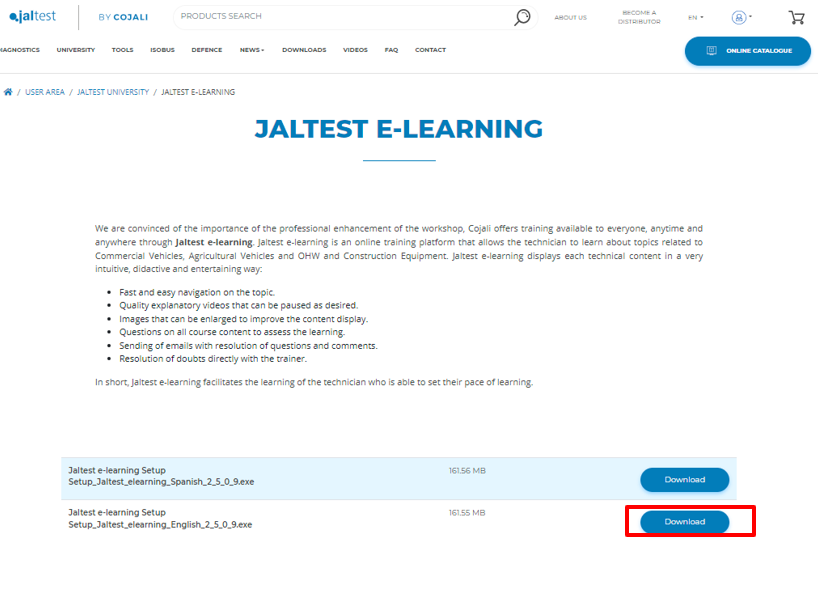
4. Once you have downloaded the file, access your laptop Downloads, locate the E-Learning setup, and double-click on it to install.
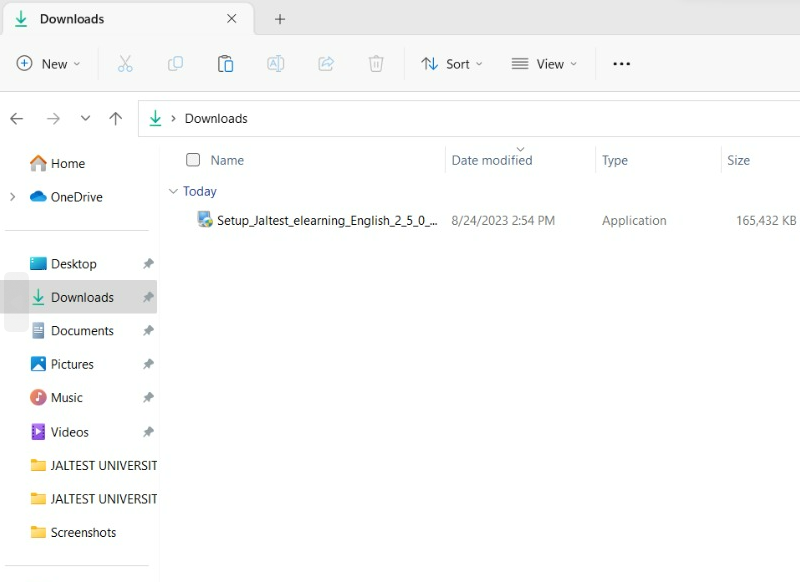
5. Click next and continue with the setup. Once it is complete, click "Finish".
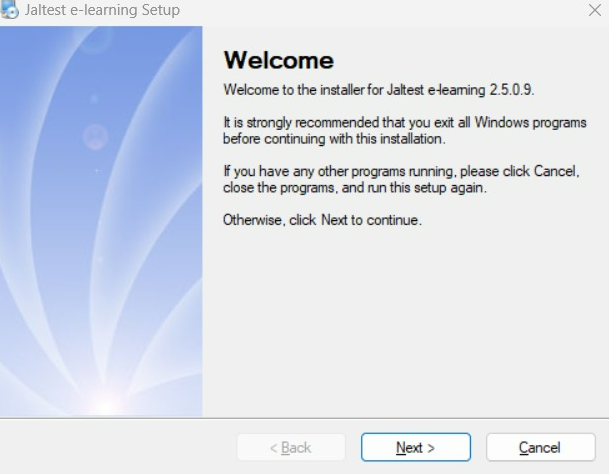
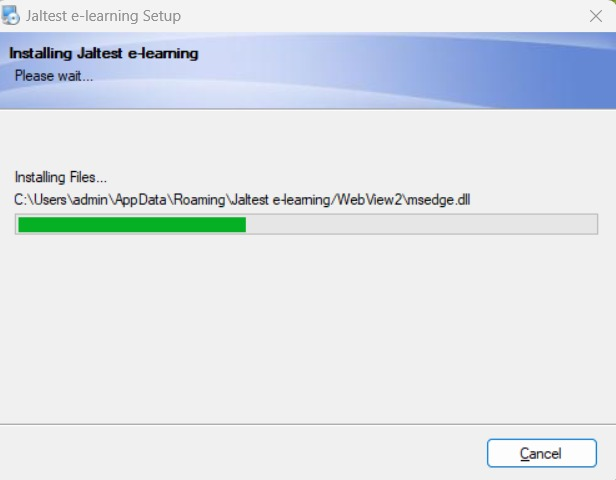
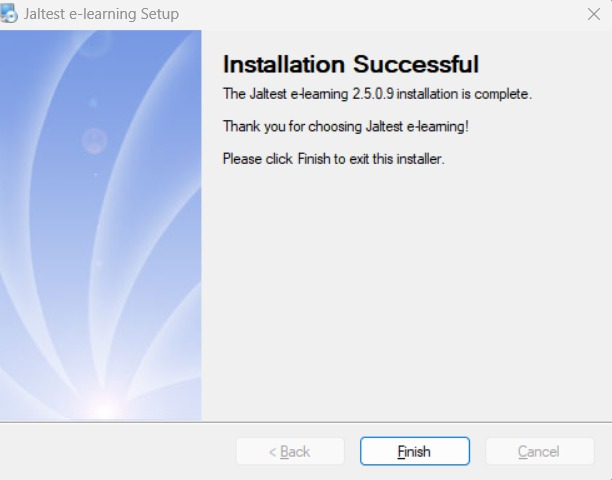
6. Go back to your Jaltest.com account click on "Online Catalog" and then Jaltest E-Learning.
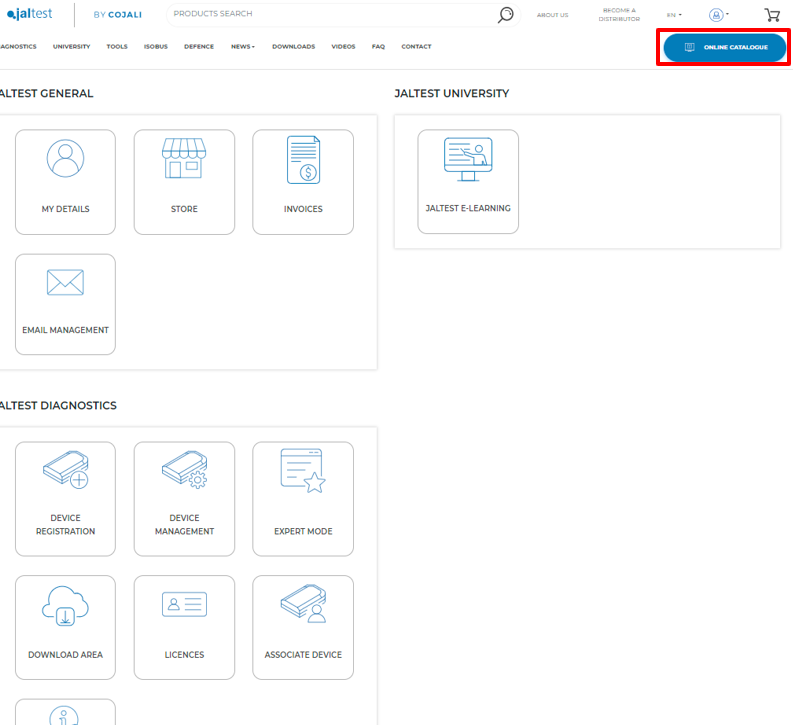
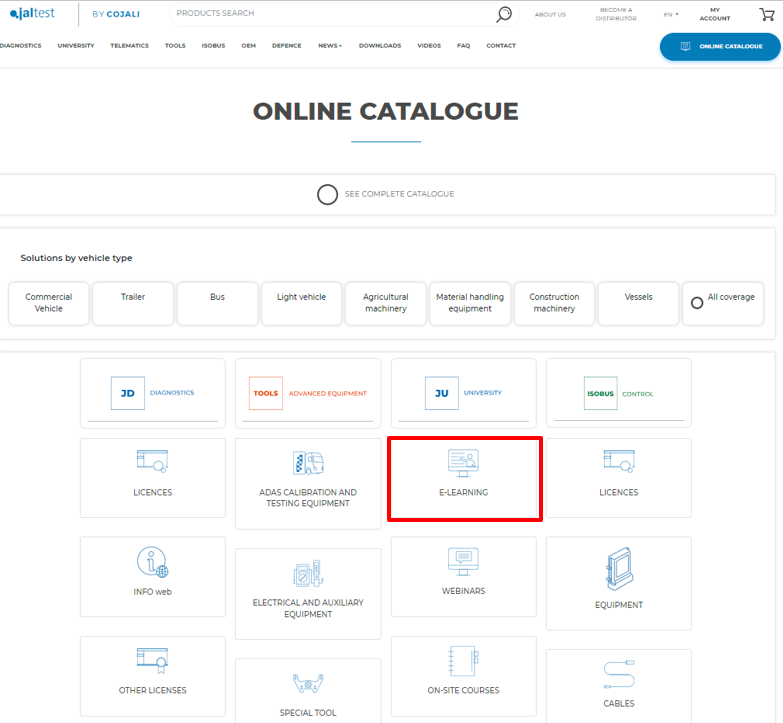
Check what courses are currently available. Select, and add them to the basket.
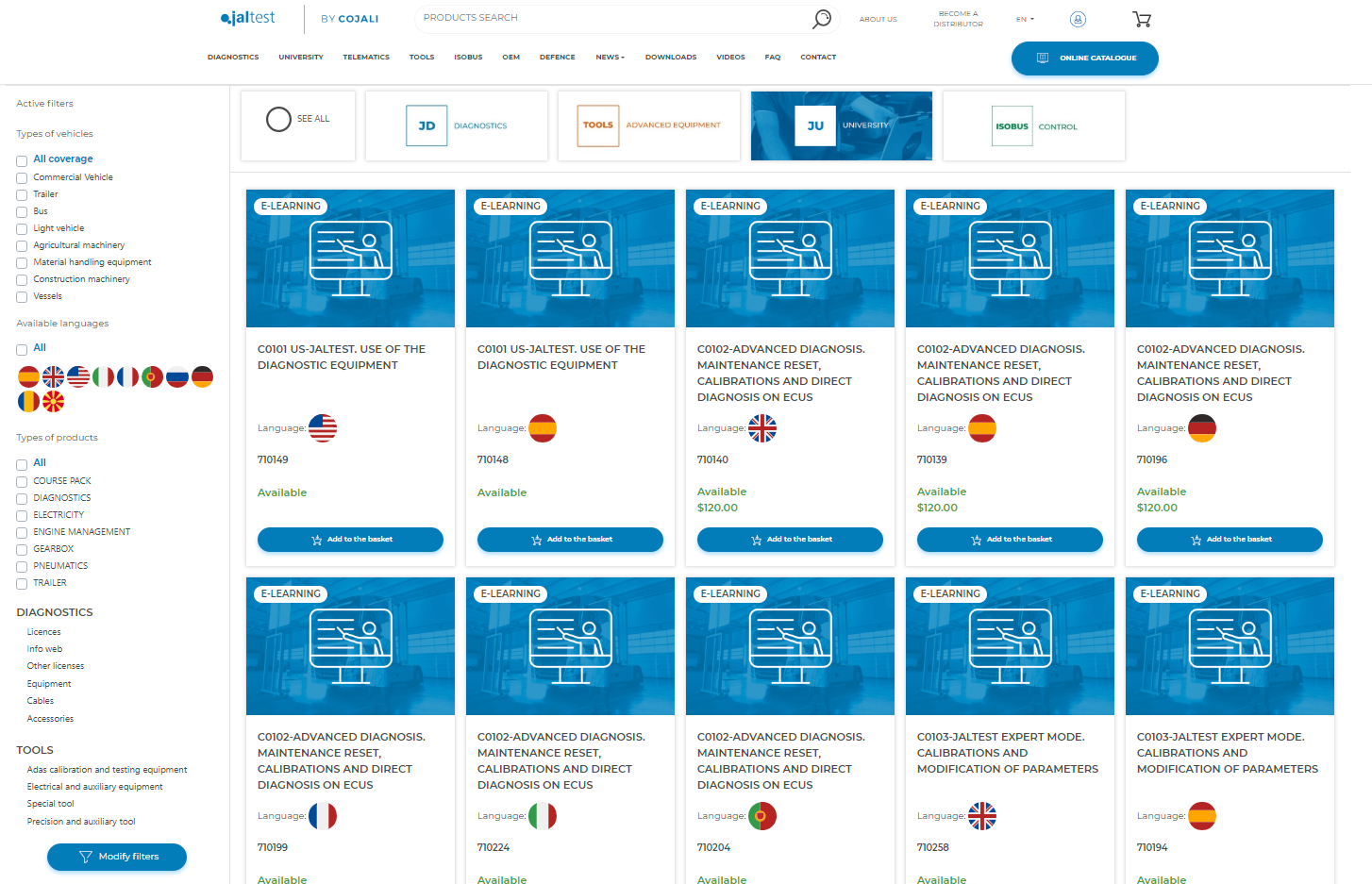
Process the order.
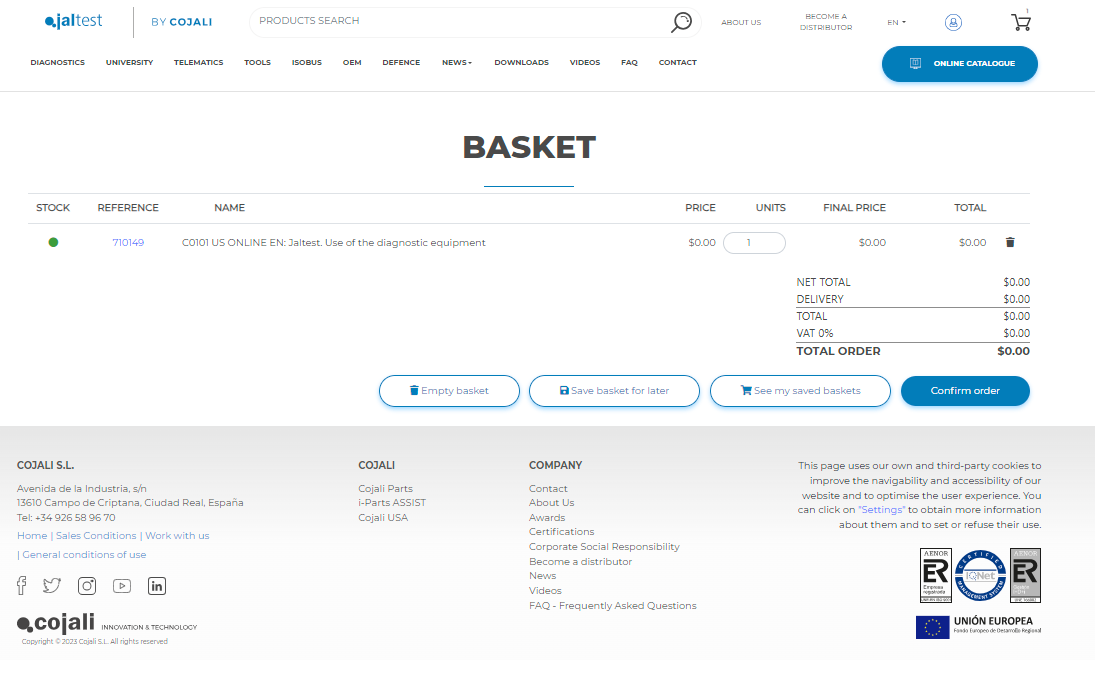
7. Now that you have added courses to the E-Learning setup. Go back to your desktop on the laptop open the application and use your Jaltest.com credentials to log in.
Click "Acceder".
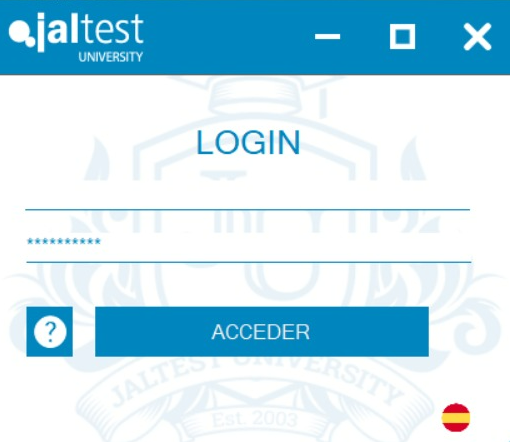
8. Once you have access to E-Learning head over to the courses you are interested in or you have already bought for your Jaltest account.
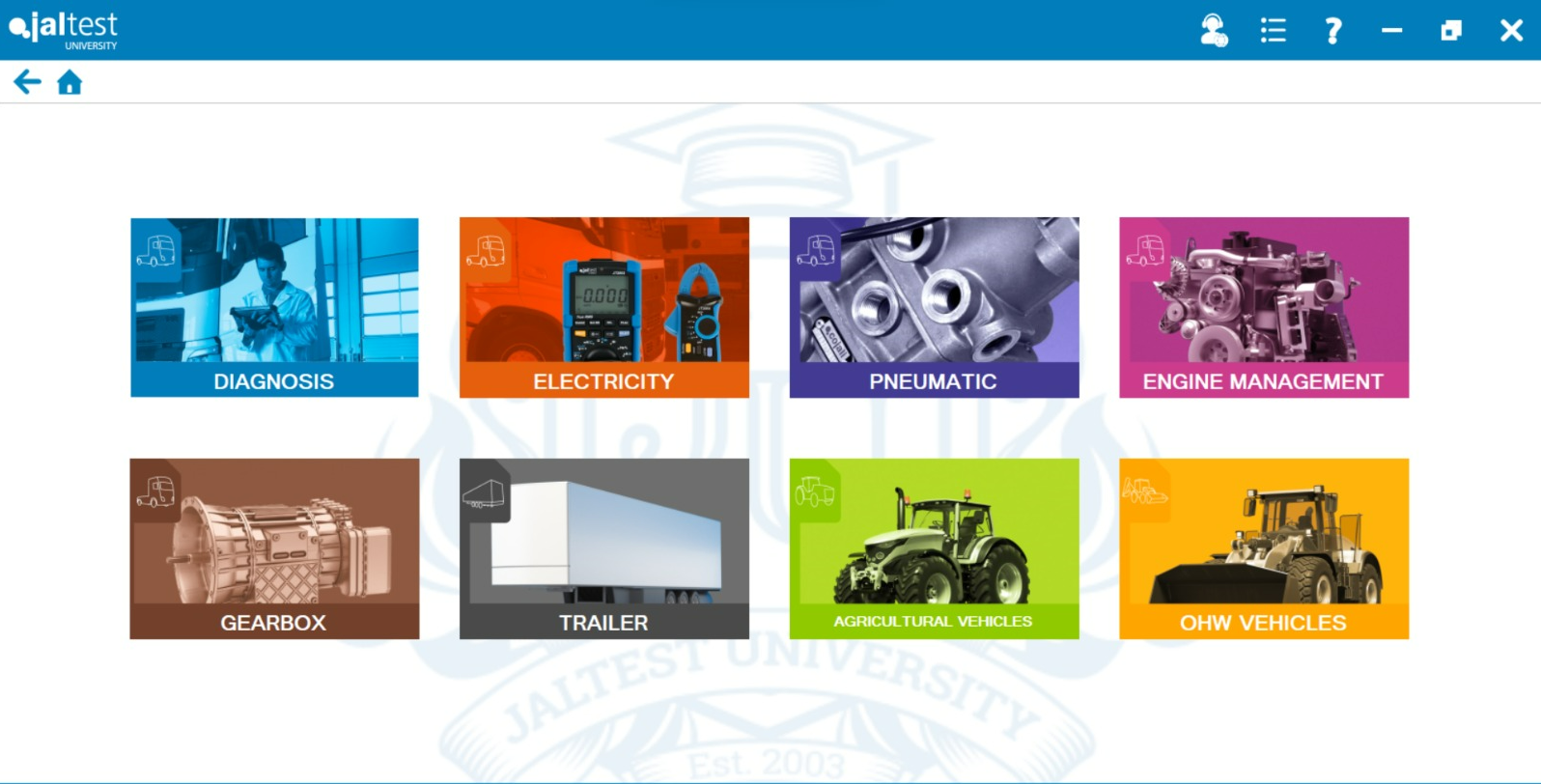
9. To change the preferred language, click the Main Menu and then the language selection bar.
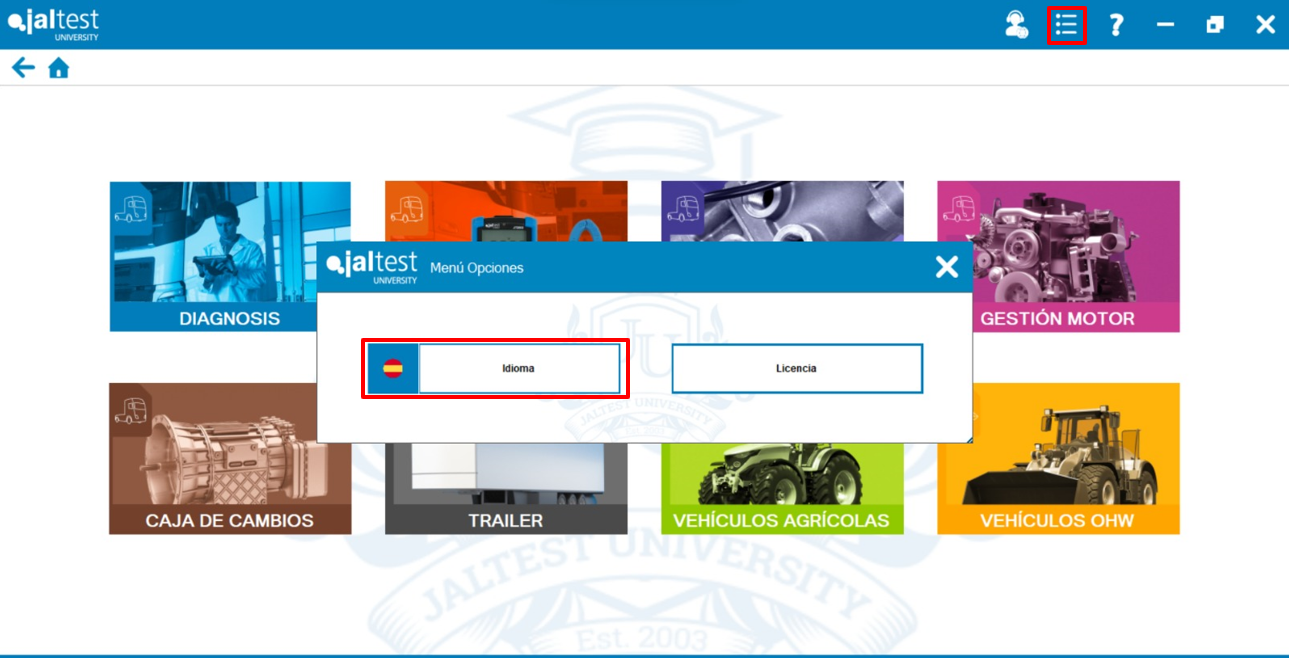
10. You can start enjoying Jaltest University!
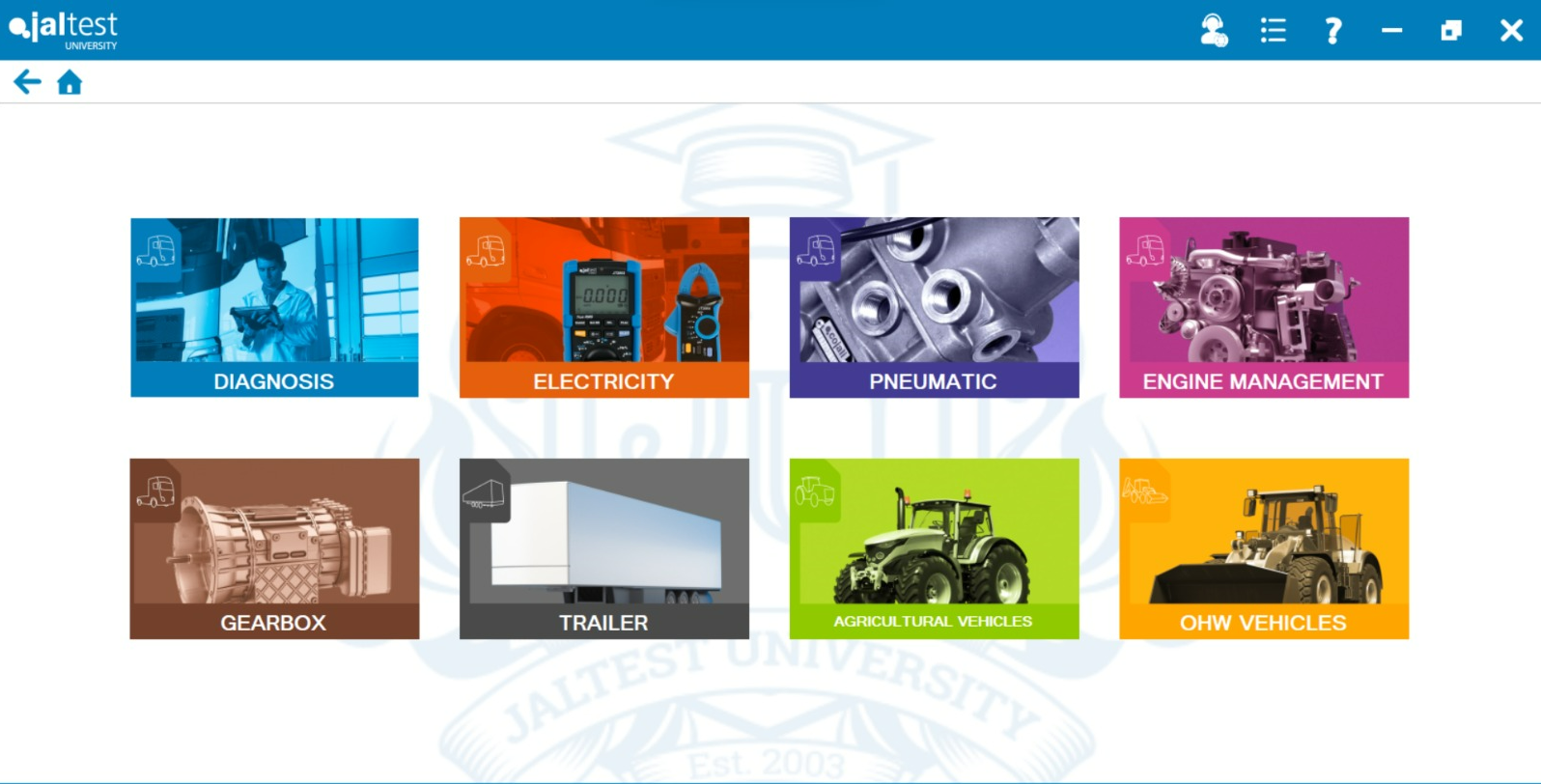
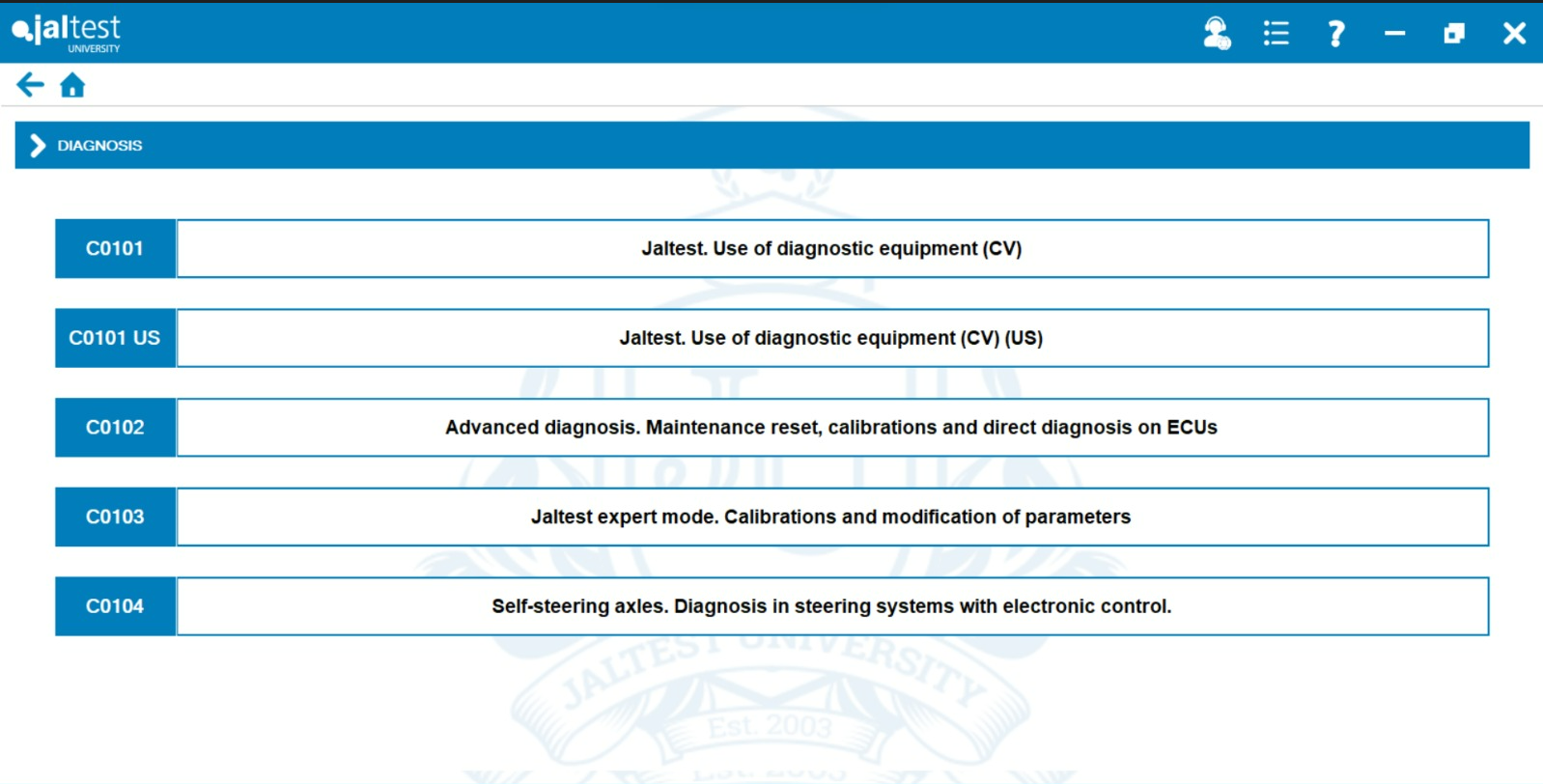
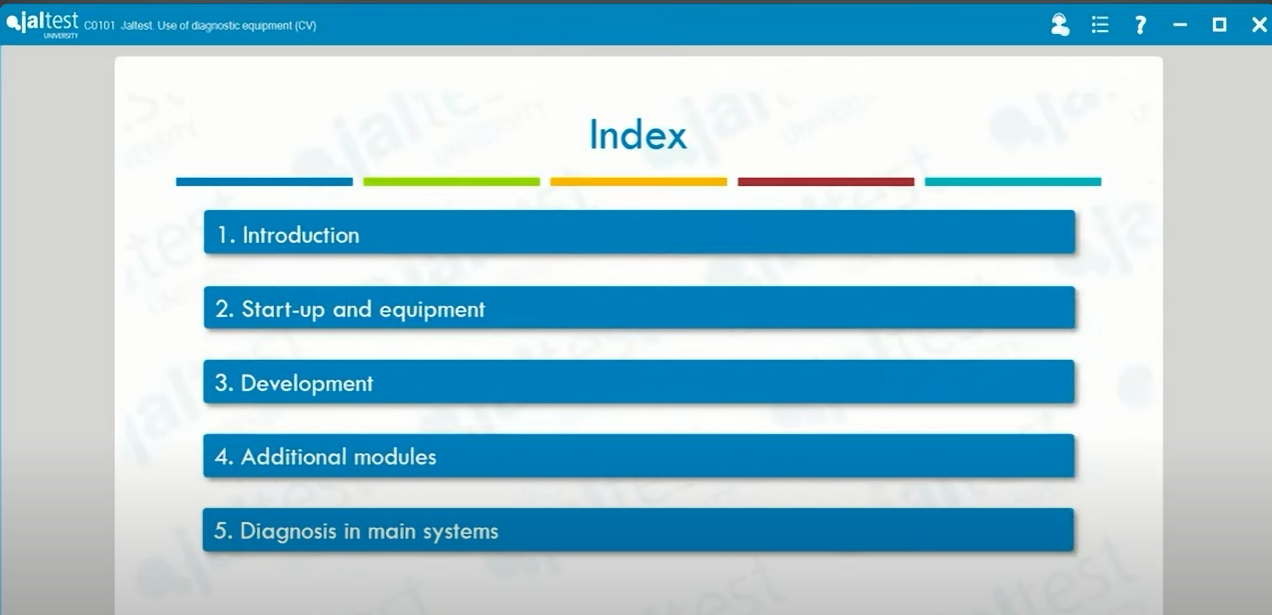
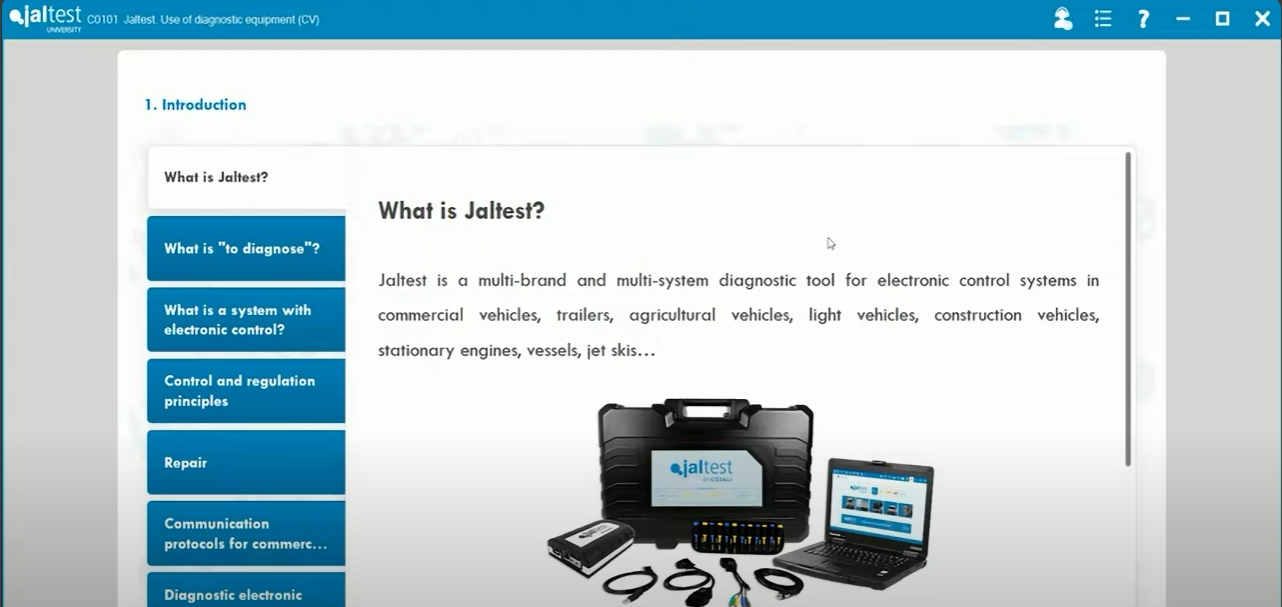
Remember that to access certain technical support functions a Jaltest ATS license is required.
